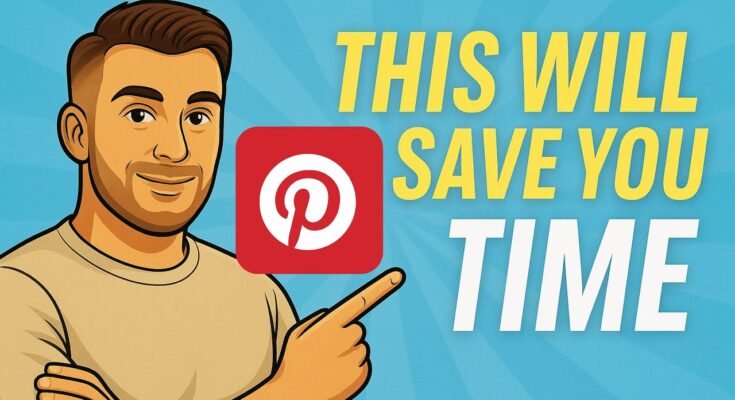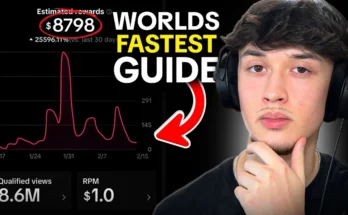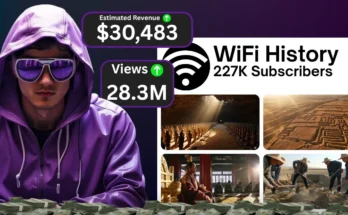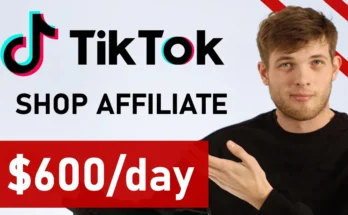In this quick tutorial, I’ll show you exactly how I’m generating high-quality Pinterest pins using AI — a method that’s currently driving thousands of outbound clicks to my websites. Whether you’re running one Pinterest account or several, this strategy can help you grow organic traffic effortlessly using just two tools: ChatGPT and Ideogram.ai.
The Results So Far…
Let’s start with the proof.
-
One account received 2,000+ outbound clicks in a single day
-
Another got 1,000+ clicks
-
A third account is at 400+ clicks and growing
Clearly, AI-generated Pinterest pins are working.
If you’re serious about growing your blog or niche site using Pinterest, you’ll love this step-by-step process.
Step 1: Prepare Your URLs with Keywords
Start by preparing a list of URLs from your website. Each URL should ideally include a focus keyword that represents the topic of the article. For example:
yourdomain.com/how-to-grow-tomatoesyourdomain.com/easy-vegan-recipes
The keyword-rich URL will help ChatGPT generate image prompts that are specific and engaging.
📌 Pro Tip: Want help with keyword-rich URLs? Use Ubersuggest or Ahrefs to find the best SEO keywords.
Step 2: Use ChatGPT to Create Image Prompts
Now go to ChatGPT and use a custom prompt (you can get mine for free – check the video description) to generate AI image prompts for each URL.
You simply paste the URLs at the bottom of the prompt, and ChatGPT does the magic. You’ll get a list of detailed prompts that describe exactly what kind of Pinterest image to create.
Step 3: Generate Pins with Ideogram.ai
Head over to Ideogram.ai — a premium AI image generation tool. While it is paid, it’s totally worth it for creating scroll-stopping Pinterest pins.
-
Paste each prompt into Ideogram
-
Select Aspect Ratio: 9:16 (ideal for Pinterest)
-
If your prompt includes a lot of text, use 2.0 Turbo for better text rendering
-
Click Generate
Within seconds, you’ll get 4 high-quality Pinterest images ready to schedule or publish.
Step 4: Batch Process with Ideogram Assistant
Copy-pasting 100+ prompts one by one is time-consuming. That’s why I built a tool called Ideogram Assistant.
Here’s how it works:
-
Paste 100, 200, or even 500 prompts into the assistant
-
Click Start
-
It auto-pastes prompts into Ideogram every 6–11 seconds
-
Sit back and watch it generate hundreds of images for you
🛠️ Note: You’ll still need to manually download the images, but the process of creating them is automated.
This tool is a massive time-saver for anyone doing high-volume content creation — especially if you’re selling images on Adobe Stock or Shutterstock.
Real-Life Pinterest Growth
I currently manage three Pinterest accounts, all built using this exact method — AI prompts from ChatGPT, images from Ideogram, and automation through my assistant.
Each account is consistently growing, bringing in free organic traffic without spending a penny on ads.
🚀 Bonus Insight: One of my accounts has crossed 170K outbound clicks in 90 days — all thanks to this strategy.
Join Pin Lions – My Private Pinterest Community
If you want access to:
✅ My Ideogram Assistant tool
✅ My personal growth strategies
✅ Real-time help with your Pinterest account
✅ A community of 60+ Pinterest niche site owners
… then join Pin Lions, my private membership for serious Pinterest marketers.
We have members from India, Pakistan, the U.S., Poland, France, Germany, and many more countries — so you’re likely to find someone local to collaborate or chat with.
🌍 Learn more at: Pin Lions Membership (Placeholder link – update with your real one)
Final Thoughts
Pinterest is one of the most underrated organic traffic sources in 2025. With tools like ChatGPT and Ideogram, creating viral pins has never been easier — or faster.
Whether you’re a beginner or a pro, using AI for Pinterest marketing can skyrocket your results.
So what are you waiting for?
-
Create your URL list
-
Generate AI prompts
-
Use Ideogram
-
Automate with Ideogram Assistant
-
Grow like crazy!
💰 Want to Make Money Online?
Join our WhatsApp Channel for proven tips on side hustles, passive income, affiliate marketing, and more!
🚀 Join Now & Start Earning!